In this guide to WordPress plugins, we cover everything you need to know to get started using plugins, without drowning you in technical jargon. From installing a plugin to troubleshooting problems, you’ll feel confident when managing WordPress plugins for your website.
The topics we will cover in our guide to WordPress plugins include:
- What are WordPress plugins?
- When to use WordPress plugins
- How to use WordPress plugins
- Best practices for WordPress plugins
- Popular WordPress plugins
What are WordPress plugins?
WordPress plugins are external pieces of code, developed by teams or individuals and submitted to the WordPress plugin directory.
By installing a plugin, you can activate and use the software within your WordPress website to achieve a number of different things both visually and behind the scenes of your website.
Plugins that are published to the WordPress directory must conform to the Plugin Guidelines, which ensure that plugins are safe and secure to use.
When to use WordPress plugins
There are over 55,000 WordPress plugins to choose from, and each one has a different purpose and different capabilities. From anti-spam plugins to e-commerce software, you’ll most likely end up using a plugin of some sort if you manage a WordPress website.
Plugins can solve a variety of problems, from performing back-ups to changing the entire interface used in designing pages and posts.
You might use a WordPress plugin for a range of reasons, such as:
- Solving technical issues
- Increasing the capabilities of the WordPress dashboard
- Implement features such as a forum or contact form
- Implement more appearance options or change the WordPress page builder.
- Help with on-page and technical SEO
- Test, optimise and improve your website speed
- Add and manage custom code snippets
How to use WordPress plugins
Using WordPress plugins can be simple and straightforward with the WordPress plugin directory. Simply search for a plugin, press install to add it to your plugin list, activate the plugin, and you’re ready to start using it.
Installing plugins
Installing a plugin is a straightforward process to follow. All you need to do is navigate to Plugins > Add New in the left sidebar of your WordPress dashboard. From here, you can scroll through or search to find the plugins you need.
Once a plugin is installed, you will need to activate it to make it work on your site. Depending on the plugin, you may also need to configure and confirm the plugin settings before it can work. To activate a plugin, visit your list of installed plugins and press activate under the desired plugin.
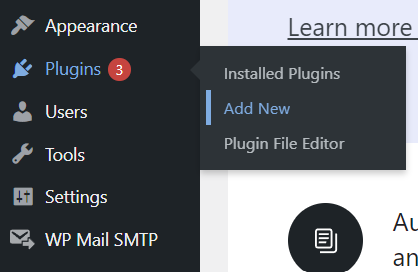
Updating plugins
Software installed on your site is regularly updated to fix issues, publish improvements and announce new features. Your plugins should be regularly updated to make sure they work as intended, and don’t cause issues or break your site.
To update your WordPress plugins, follow these steps:
- Navigate to the plugins tab in the left sidebar of your WordPress dashboard.
- View your currently installed plugins.
- Check for updates using the ‘Update Available’ tab
- Alternatively, you can visit the updates tab in your left sidebar if one appears.
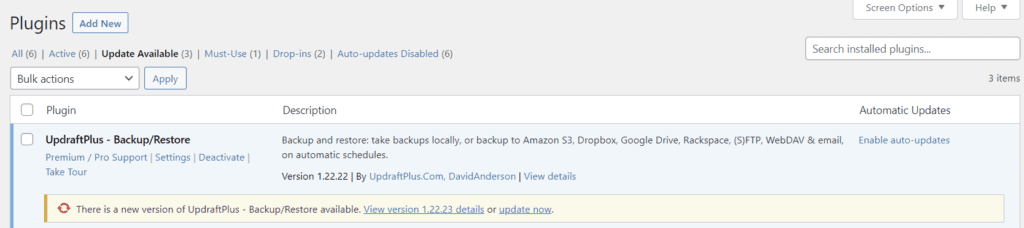
Deleting and disabling plugins
In your plugin manager, you can install, activate, disable, and delete plugins.
When you install a plugin, it will show up in your plugin list, but you won’t be able to use it until you activate it.
When you disable a plugin, you are temporarily removing the plugin from your site. This means the settings and features attached to the plugin are still running, but they are deactivated until you activate the plugin again. You should use the disable feature when troubleshooting plugin conflicts or temporarily deactivating a feature.
Once you uninstall a plugin, it is permanently deleted from your database and you will need to configure it again if you decide to install it in the future.
To disable or delete a plugin, visit your currently installed plugins using the left sidebar in your WordPress dashboard, and then hover over the plugin you wish to disable/delete.
Troubleshooting plugins
In some instances, the plugins you install can cause conflicts with other plugins on your site. When this happens, it can be difficult to diagnose the issue and figure out which plugin is causing the issue.
If this happens, keeping a regularly updated backup and temporarily disabling plugins can help you find and solve the issue. You should also make sure your plugins are all up-to-date and compatible with your version of WordPress.
Free vs Paid plugins
Like most things in life, sometimes you have to pay to get the best quality and performance in a product. The same goes for WordPress plugins.
Often, you will find that free plugins offer additional features for a subscription or one-time fee. Alternatively, a developer may ask you to pay up-front for the use of their plugin.
You may want to consider whether the plugin is right for you, or whether there is a free alternative available to you.
Best practices for WordPress plugins
As the saying goes, great power comes with great responsibility – and WordPress plugins are no different. To avoid breakages and issues with your plugins, you should follow these best practices and keep things running smoothly.
Keep plugins updated
Like the WordPress software itself, plugins are frequently updated with bug fixes, additional features, and improvements. It’s essential that you check your plugins for updates, and ensure that the updated versions are compatible with your version of WordPress.
In case of issues with plugin updates, you should keep a backup of your site that you can restore in case something goes wrong. This is good practice in case the plugin conflicts with another or has a bug that could disrupt your website.
Disable or delete unused items
Unused or unnecessary plugins can slow down your site, as well as confuse you and others who have access to your WordPress dashboard.
A good plugin practice is to only install plugins that are necessary and currently used on your website. Otherwise, you can end up confused about which plugins are necessary and which you can delete without disruption to your site.
Limit the number of plugins you use
When you first discover the world of WordPress plugins and the endless opportunities they can provide, it might be tempting to install high numbers of plugins and stock up on every available feature. Meanwhile, your website speed could be suffering due to the amount and the size of the plugins you have activated. Limiting the number of plugins you use is a good method of keeping your website fast and functional.
When installing a new plugin, use the following checklist:
- Is the plugin necessary for the function or appearance of my website?
- Is the plugin compatible with my version of WordPress?
- Does the plugin have reports of slow loading times?
- Does the plugin have reports of conflicts with other plugins?
- Is the plugin frequently updated?
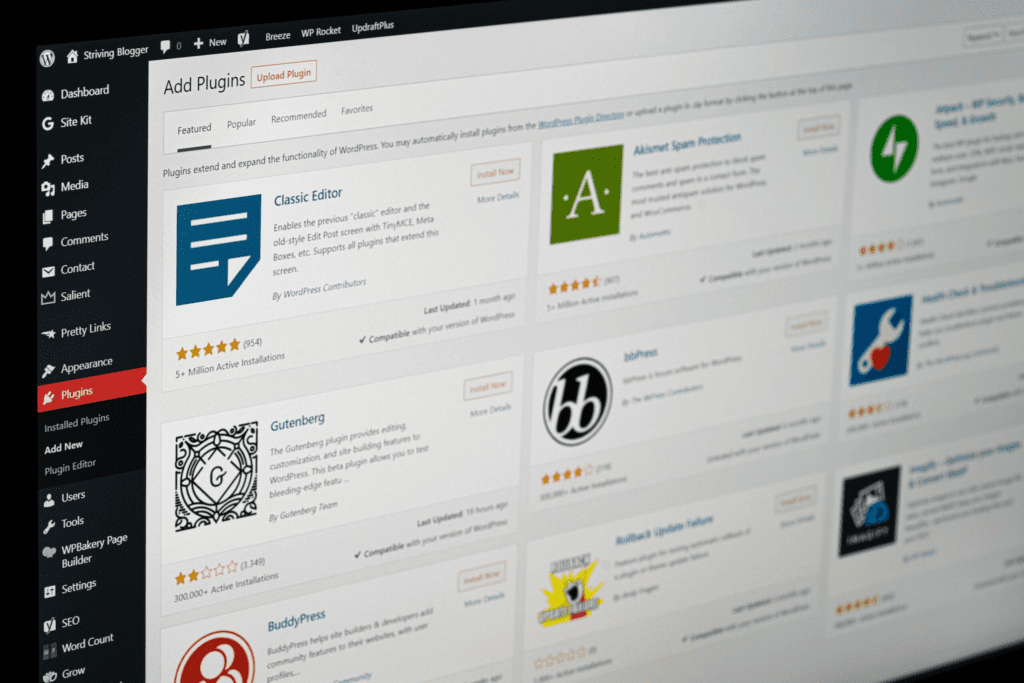
Acknowledge user reviews
Customer reviews are a way to get information about the plugin from other users who have loved, hated, and had issues with the software. You should be wary of plugins with a lot of negative reviews, and scan the reviews to look for any potential issues you could run into upon installation. Just like purchasing a physical product from an online store, it’s a good idea to seek social proof in the WordPress plugins you install by browsing both positive and negative reviews from users like yourself.
Check for outdated software
WordPress plugins are created, published, and updated by people across the world, and just like all products and software – they can be discontinued and forgotten about.
When installing and updating plugins, you should check when the plugin was last updated and if it is still compatible with your version of WordPress. Plugins can also be removed if they are broken, or if they break the WordPress Plugin Guidelines.
Plugins on your site that are no longer supported can result in lost data, broken elements in your pages, as well as website design features and functions that no longer work.
Popular WordPress Plugins
WordPress plugins can serve many functions, such as altering the appearance of your site or making it faster. In 2020, the number of WordPress plugins recorded was over 55,000. This can make it overwhelming and difficult to decide which plugin is just right for you. To make things easier, we’ve listed some of the most popular WordPress plugins available to install.
E-commerce
One of the most common uses for WordPress websites is e-commerce, where products are sold over the internet and delivered either virtually or in person.
Without a doubt, the most popular plugin for WordPress e-commerce stores is WooCommerce. The free and easy-to-use platform can integrate with multiple dropshipping platforms – such as Printful and Printify – and it allows shop owners to upload variations, customise the appearance of their store, and offer virtual products. You can securely accept payment with your website using WooCommerce, with over 100+ payment gateways such as PayPal and Stripe, and you can install additional plugins to increase the functionality of the software.
Anti-spam
In most cases, your WordPress installation will come with a few basic plugins to get you started. One of these plugins is an anti-spam application called Akismet Spam Protection. This plugin was developed to protect your website from spammy interactions such as comments and contact form submissions.
If your WordPress site regularly receives spam messages or comments, you might want to consider activating the Akismet anti-spam plugin to add a layer of protection against bots and spammers.
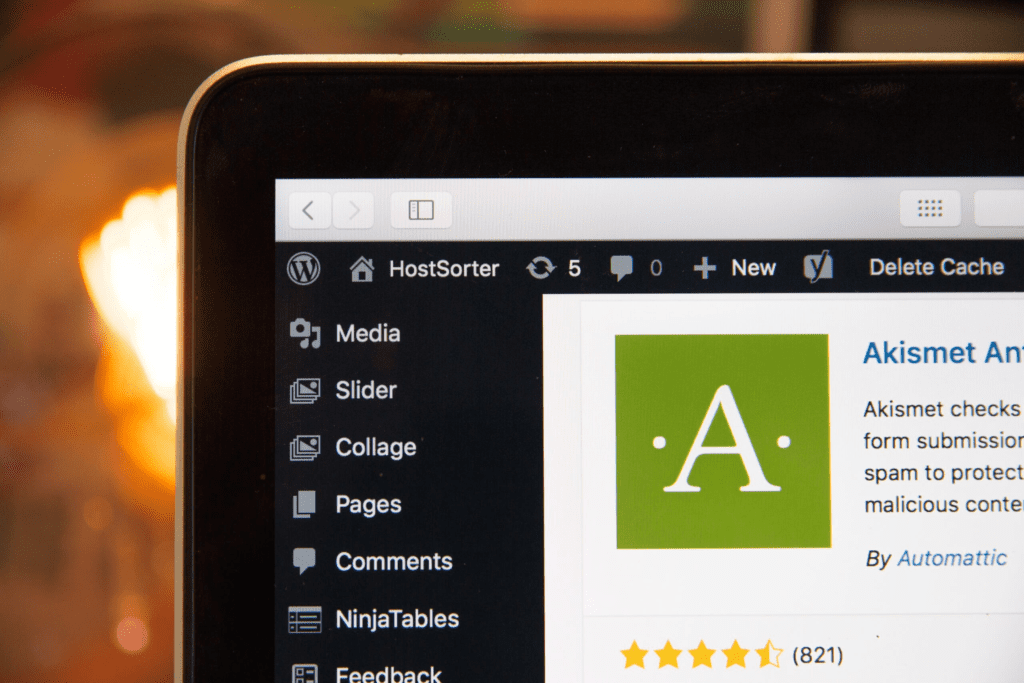
Theme building
The visual appearance of your website is a big deal, and a lot of website owners working with WordPress find it hard to customise the appearance of their website outside of the default page editor. This is where theme-building plugins can come in and provide additional customisation options.
By using a theme-building plugin such as Divi or Elementor, you can build out your pages visually using a drag-and-drop system. This can provide you with extra freedom when it comes to building your site, as well as helpful features like templates and global theme editing.
At Ellen Digital, we love to use the Divi plugin to build pages in the drag-and-drop editor. The plugin allows us to have more control over the visual appearance of the website, and we can utilize global theme layouts such as post and category page layouts. By doing this, we can make sure the entire site is on-brand, visually appealing, and open to changes when necessary.
SEO
SEO plugins are a great tool to help you ensure your posts, pages, and products are optimised for SEO. The Yoast plugin is one of the most commonly installed plugins for WordPress, as it can significantly improve your website’s search engine optimisation.
By installing Yoast, you add a feature to the post editor that allows you to enter a keyword for that content. Then Yoast will give a red, yellow, or green score based on the SEO of the page, and it will give you tips for improvement. The Yoast plugin also helps you to create an XML sitemap, which is a vital step in making sure Google can crawl and index your site efficiently.
Optimisation and site speed
Aside from improving your website on the front end, there are plugins to help you with the technical side of WordPress too. Monitoring your site speed is an important part of making sure your website is accessible and user-friendly.
Plugins such as Smush and Imagify are dedicated to optimising your images by compressing, scaling, and converting your images so that your pages load faster.
Additionally, plugins like Hummingbird can help you minify and combine your theme files, enable caching, and disable unused code. The use of these plugins means you can optimise your site speed on WordPress with little to no technical knowledge.
Back-ups
Performing a backup is always necessary when using WordPress. If your files are accidentally deleted or your site is corrupted while performing updates, a backup will save you the pain and heartache of creating your site from scratch all over again.
A great plugin to use when performing a backup is UpdraftPlus, which allows you to host a backup both within WordPress and in a remote storage location like Google Drive. UpdraftPlus makes it easy to configure, perform and restore backups so you can make sure your hard work is safe and saved.
Contact forms
A popular use for plugins is to integrate functional contact forms into your WordPress website. Contact forms allow your visitors to send an email directly to your desired email address without leaving your site, and they can be a great way to collect inquiries, questions, and complaints from your customers.
Contact Form 7 is a plugin with over 5 million active installs, and it allows you to manage multiple contact forms on your website. The plugin also has anti-spam features such as Captcha to make sure you aren’t receiving unwanted messages.
Appearance and customisation
When you need to customise a certain part of your site’s appearance, you might find it impossible without the use of an external plugin. There are many plugins available to install that solve specific problems and expand the capabilities of WordPress.
For example, TablePress is a plugin that has been specifically developed to add tables to your WordPress posts and pages. This avoids using tables within images or diving into custom code.
Feature enhancements
Similar to your website appearance, you can also change and enhance the features that WordPress offers within your dashboard. These plugins work behind the scenes, and they don’t show up visually on the front end of your website.
An example of a feature enhancement plugin is the WordPress Importer, which allows users to import posts, pages, and more from a WordPress export file. Plugins like the WordPress importer allow you to customise the capabilities of your WordPress dashboard and manage your website easily and effectively.
Summary
In our guide to WordPress plugins, we have discussed all you need to know to install and manage WordPress plugins yourself. Use our tips and tricks wisely, and remember to always perform a backup before making major changes to your website. For more guides and advice on website design and development, visit our blog.